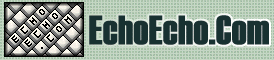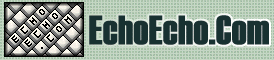| 
| 
|
 With CSS, it is possible to work with layers: pieces of HTML that are placed on top of the regular page with pixel precision.
With CSS, it is possible to work with layers: pieces of HTML that are placed on top of the regular page with pixel precision.
The advantages of this are obvious - but once again Netscape has very limited support of CSS layers - and to top it off: the limited support it offers is quite often executed with failures.
So the real challenge when working with layers is to make them work on Netscape browsers as well.
LAYER BASICS
First look at this example:
| LAYER 1 ON TOP: LAYER 1 LAYER 2 LAYER 2 ON TOP:LAYER 1 LAYER 2 |
Second look at the code:
LAYER 1 ON TOP:
<div style="position:relative; font-size:50px; z-index:2;">LAYER 1</div>
<div style="position:relative; top:-50; left:5; color:red; font-size:80px; z-index:1">LAYER 2</div>
LAYER 2 ON TOP:
<div style="position:relative; font-size:50px; z-index:3;">LAYER 1</div>
<div style="position:relative; top:-50; left:5; color:red; font-size:80px; z-index:4">LAYER 2</div>
|
|
To create a layer all you need to do is assign the position attribute to your style. The position can be either absolute or relative.
The position itself is defined with the top and left properties.
Finally, which layer is on top is defined with the z-index attribute.
RELATIVE VERSUS ABSOLUTE POSITIONING
You can either position your layer calculated from the upper left corner(absolute) or calculated from the position where the layer itself is inserted (relative).
position:absolute
If you define the position to be absolute it will be calculated from the upper left corner of the page - unless the layer is defined inside another layer, in which case it will be calculated from the upper left corner of the parent layer.
position:relative
If you define the position to be relative it will be relative to the position of the tag that carries the style.
That is, if you add a relatively positioned layer in the middle of the page, then the position will be calculated from that exact spot in the middle of your page where it was added.
|
|
DEFINING THE POSITION
While the position property indicates the out spring of our coordinate system, the left and top properties defines the exact position of our layer.
You can enter both positive and negative values for these properties - thus it is possible to place content higher up and further to the left on the page than the logical position in the HTML code where the layer itself is defined.
In other words: at the bottom of your HTML code you can enter the code for a layer that is positioned at the top of the resulting page.
Both left and top properties can be dynamically changed
with JavaScript.
This means that it is possible to move things around on the screen even after the page has finished loading.
In fact this technique can be (and has been) used to create entire games. Other uses might be menus that pop out when a mouse-over is detected on a link. The possibilities are endless - but in order to keep things simple, we will not dig into details about these dynamic HTML effects here.
POSITION IN THE STACK - THE Z-INDEX
Picture a game of 52 cards. If the ace of spades was at the bottom we'd say it had z-index:1;. If the queen of hearts was at the top we'd say she had z-index:52;.
Try looking at the code example at the top of this page again, and see how we used the z-index to put LAYER 1 on top in the first example, while we had LAYER 2 on top in the second example.
Very interesting possibilities arise from the fact that the z-index can be dynamically changed with JavaScript.
You could create several "pages" on top of each other - all on the same page. When the user clicks a link it will simply move the layer with the desired info on top rather than load a new page. The techniques to create effects like that goes beyond the scope of pure CSS however, so for now we will just refer to DHTML (Dynamic HTML - a mix between JavaScript and CSS) for further explorations into that area.
VISIBILE VERSUS HIDDEN LAYERS
A final property is the visibility property that will allow you to create invisible layers.
Why would anyone want to create an invisible layer? Well, imagine the possibilities it gives for adding pop-up menus and other cool effects on your pages.
With dynamic HTML it is possible to change the visibility of a layer according to certain events. The most common use of this is to create menus that pop out (like the sub menus in the START menu on Windows). The trick behind these menus is to create all submenus as invisible layers. Then, when a mouse-over is detected on a link the according layer becomes visible. (Sounds pretty easy - actually is pretty easy - except when tried on Netscape browsers that seem to have only a vague idea of the logic behind CSS layers).
Valid values for the visibility property are: visible and hidden.
This example shows how to create an invisible layer:
<div style="position:relative; visibility:hidden;">HELLO!!!</div>
|
|
PRACTICAL USE OF LAYERS
It's obvious that layers offer certain possibilities for precise positioning of static elements on your pages.
In reality layers are often used in more dynamic ways:
- Flying elements/banners on the page
- Games where you move an object around
- Menus that pop out when triggered
- Menus that become visible when triggered
|
|
While all of these effects might seem pretty cool and useful - the fact is that the web is filled with dynamic effects that are much more cool than the average visitor really likes.
The more you create a unique interface for your site the more you force the visitor to forget about what she is used to. Do not underestimate the power of sticking to the elements that the average visitor is accustomed to.
What's cool about creating an effect that makes 90% of all web designers clap their hands while leaving 90% of non-web designers confused or disappointed?
In any case, judge for yourself if a certain effect is really needed - and if so: do not hesitate to use it.

|
|

|

|