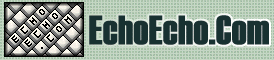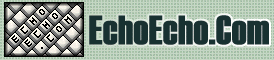| 
| 
|
 This tool let's you add a customized formstyles to your pages.
This tool let's you add a customized formstyles to your pages.
The code will only work on Internet Explorer - since IE is the only browser that support custom formstyles.
The code will not cause any harm if viewed on older Netscape browsers - it just won't have any effect, so a normal formstyle will appear if viewed with Netscape.
Fill in the fields and let this page do the programming for you.
Then copy and paste the code into your own HTML document.
As easy as it gets!
Please note: This tool creates codes and examples on the fly. In order to do this the page makes use of complex dynamic HTML that is only supported by newer versions of Internet Explorer.
1: FILL IN THE FORM
|
|

|

|