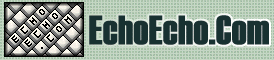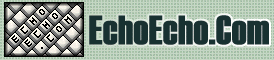| 
| 
|
 If you want to make an image work as a link, the method is exactly the same as with texts.
If you want to make an image work as a link, the method is exactly the same as with texts.
You simply place the <a href> and the </a> tags on each side of the image.
Below is the HTML code used to make the image work as a link to a page called myfile.htm:
<a href="myfile.htm"><img src="rainbow.gif"></a>
|
|
If you haven't entered a border setting you will see a small border around the image after turning it into a link. To turn off this border, simply add border="0" to the <img> tag:
<a href="myfile.htm"><img src="rainbow.gif" border="0"></a>
|
|
Images that work as links can show a popup text when you place the mouse over it.
This is done with the alt property in the <img> tag.
For example:
<a href="myfile.htm"><img src="rainbow.gif" border="0" alt="Link to this page"></a>
|
|

|
|

|

|